You’re probably already at least a little familiar with CSS variables. If not, here’s a two-second overview: they are really called custom properties, you set them in declaration blocks like --size: 1em and use them as values like font-size: var(--size);, they differ from preprocessor variables (e.g. they cascade), and here’s a guide with way more information.
But are we using them to their full potential? Do we fall into old habits and overlook opportunities where variables could significantly reduce the amount of code we write?
This article was prompted by a recent tweet I made about using CSS variables to create dynamic animation behavior.
CSS variables are awesome, right? But scope power is often overlooked. For example, take this demo, 3 different animations but only 1 animation defined 💪 That means dynamic animations 😎 https://t.co/VN02NlC4G8 via @CodePen #CSS #animation #webdev #webdesign #coding pic.twitter.com/ig8baxr7F3
— Jhey @ NodeConfEU 2019 📍🇮🇪⌨️ (@jh3yy) November 5, 2019
Let’s look at a couple of instances where CSS variables can be used to do some pretty cool things that we may not have considered.
Basic scoping wins
The simplest and likely most common example would be scoped colors. And what’s our favorite component to use with color? The button. 😅
Consider the standard setup of primary and secondary buttons. Let’s start with some basic markup that uses a BEM syntax.
<button class="button button--primary">Primary</button>
<button class="button button--secondary">Secondary</button>Traditionally, we might do something like this to style them up:
.button {
padding: 1rem 1.25rem;
color: #fff;
font-weight: bold;
font-size: 1.25rem;
margin: 4px;
transition: background 0.1s ease;
}
.button--primary {
background: hsl(233, 100%, 50%);
outline-color: hsl(233, 100%, 80%);
}
.button--primary:hover {
background: hsl(233, 100%, 40%);
}
.button--primary:active {
background: hsl(233, 100%, 30%);
}
.button--secondary {
background: hsl(200, 100%, 50%);
outline-color: hsl(200, 100%, 80%);
}
.button--secondary:hover {
background: hsl(200, 100%, 40%);
}
.button--secondary:active {
background: hsl(200, 100%, 30%);
}See the Pen
Basic buttons by Jhey (@jh3y)
on CodePen.
That’s an awful lot of code for something not particularly complex. We haven’t added many styles and we’ve added a lot of rules to cater to the button’s different states and colors. We could significantly reduce the code with a scoped variable.
In our example, the only differing value between the two button variants is the hue. Let’s refactor that code a little then. We won’t change the markup but cleaning up the styles a little, we get this:
.button {
padding: 1rem 1.25rem;
color: #fff;
font-weight: bold;
font-size: 1.25rem;
margin: 1rem;
transition: background 0.1s ease;
background: hsl(var(--hue), 100%, 50%);
outline-color: hsl(var(--hue), 100%, 80%);
}
.button:hover {
background: hsl(var(--hue), 100%, 40%);
}
.button:active {
background: hsl(var(--hue), 100%, 30%);
}
.button--primary {
--hue: 233;
}
.button--secondary {
--hue: 200;
}See the Pen
Refactoring styles with a scoped variable by Jhey (@jh3y)
on CodePen.
This not only reduces the code but makes maintenance so much easier. Change the core button styles in one place and it will update all the variants! 🙌
I’d likely leave it there to make it easier for devs wanting to use those buttons. But, we could take it further. We could inline the variable on the actual element and remove the class declarations completely. 😲
<button class="button" style="--hue: 233;">Primary</button>
<button class="button" style="--hue: 200;">Secondary</button>Now we don’t need these. 👍
.button--primary {
--hue: 233;
}
.button--secondary {
--hue: 200;
}See the Pen
Scoping w/ inline CSS variables by Jhey (@jh3y)
on CodePen.
Inlining those variables might not be best for your next design system or app but it does open up opportunities. Like, for example, if we had a button instance where we needed to override the color.
button.button.button--primary(style=`--hue: 20;`) OverriddenSee the Pen
Overridden with inline scope by Jhey (@jh3y)
on CodePen.
Having fun with inline variables
Another opportunity is to have a little fun with it. This is a technique I use for many of the Pens I create over on CodePen. 😉
You may be writing straightforward HTML, but in many cases, you may be using a framework, like React or a preprocessor like Pug, to write your markup. These solutions allow you to leverage JavaScript to create random inline variables. For the following examples, I’ll be using Pug. Pug is an indentation-based HTML templating engine. If you aren’t familiar with Pug, do not fear! I’ll try to keep the markup simple.
Let’s start by randomizing the hue for our buttons:
button.button(style=`--hue: ${Math.random() * 360}`) FirstWith Pug, we can use ES6 template literals to inline randomized CSS variables. 💪
See the Pen
Random inline CSS variable hues by Jhey (@jh3y)
on CodePen.
Animation alterations
So, now that we have the opportunity to define random characteristics for an element, what else could we do? Well, one overlooked opportunity is animation. True, we can’t animate the variable itself, like this:
@keyframes grow {
from { --scale: 1; }
to { --scale: 2; }
}But we can create dynamic animations based on scoped variables. We can change the behavior of animation on the fly! 🤩
Example 1: The excited button
Let’s create a button that floats along minding its own business and then gets excited when we hover over it.
Start with the markup:
button.button(style=`--hue: ${Math.random() * 360}`) Show me attentionA simple floating animation may look like this:
@keyframes flow {
0%, 100% {
transform: translate(0, 0);
}
50% {
transform: translate(0, -25%);
}
}This will give us something like this:
See the Pen
The excited button foundation by Jhey (@jh3y)
on CodePen.
I’ve added a little shadow as an extra but it’s not vital. 👍
Let’s make it so that our button gets excited when we hover over it. Now, we could simply change the animation being used to something like this:
.button:hover {
animation: shake .1s infinite ease-in-out;
}
@keyframes shake {
0%, 100% {
transform: translate(0, 0) rotate(0deg);
}
25% {
transform: translate(-1%, 3%) rotate(-2deg);
}
50% {
transform: translate(1%, 2%) rotate(2deg);
}
75% {
transform: translate(1%, -2%) rotate(-1deg);
}
}And it works:
See the Pen
The excited button gets another keyframes definition by Jhey (@jh3y)
on CodePen.
But, we need to introduce another keyframes definition. What if we could merge the two animations into one? They aren’t too far off from each other in terms of structure.
We could try:
@keyframes flow-and-shake {
0%, 100% {
transform: translate(0, 0) rotate(0deg);
}
25%, 75% {
transform: translate(0, -12.5%) rotate(0deg);
}
50% {
transform: translate(0, -25%) rotate(0deg);
}
}Although this works, we end up with an animation that isn’t quite as smooth because of the translation steps. So what else could we do? Let’s find a compromise by removing the steps at 25% and 75%.
@keyframes flow-and-shake {
0%, 100% {
transform: translate(0, 0) rotate(0deg);
}
50% {
transform: translate(0, -25%) rotate(0deg);
}
}It works fine, as we expected, but here comes the trick: Let’s update our button with some variables.
.button {
--y: -25;
--x: 0;
--rotation: 0;
--speed: 2;
}Now let’s plug them into the animation definition, along with the button’s animation properties.
.button {
animation-name: flow-and-shake;
animation-duration: calc(var(--speed) * 1s);
animation-iteration-count: infinite;
animation-timing-function: ease-in-out;
}
@keyframes flow-and-shake {
0%, 100% {
transform: translate(calc(var(--x) * -1%), calc(var(--y) * -1%))
rotate(calc(var(--rotation) * -1deg));
}
50% {
transform: translate(calc(var(--x) * 1%), calc(var(--y) * 1%))
rotate(calc(var(--rotation) * 1deg));
}
}All is well. 👍
Let’s change those values when the button is hovered:
.button:hover {
--speed: .1;
--x: 1;
--y: -1;
--rotation: -1;
}See the Pen
The excited button with refactored keyframes & scoped variables by Jhey (@jh3y)
on CodePen.
Nice! Now our button has two different types of animations but defined via one set of keyframes. 🤯
Let’s have a little more fun with it. If we take it a little further, we can make the button a little more playful and maybe stop animating altogether when it’s active. 😅
See the Pen
The Excited Button w/ dynamic animation 🤓 by Jhey (@jh3y)
on CodePen.
Example 2: Bubbles
Now that we’ve gone through some different techniques for things we can do with the power of scope, let’s put it all together. We are going to create a randomly generated bubble scene that heavily leverages scoped CSS variables.
Let’s start by creating a bubble. A static bubble.
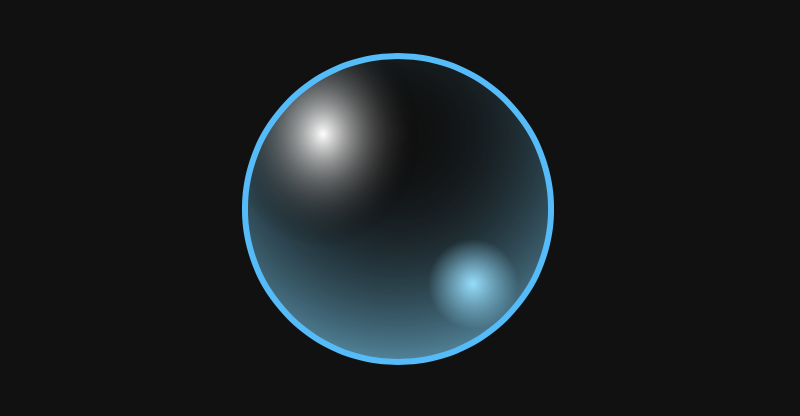
.bubble {
background: radial-gradient(100% 115% at 25% 25%, #fff, transparent 33%),
radial-gradient(15% 15% at 75% 75%, #80dfff, transparent),
radial-gradient(100% 100% at 50% 25%, transparent, #66d9ff 98%);
border: 1px solid #b3ecff;
border-radius: 100%;
height: 50px;
width: 50px;
}We are using background with multiple values and a border to make the bubble effect — but it’s not very dynamic. We know the border-radius will always be the same. And we know the structure of the border and background will not change. But the values used within those properties and the other property values could all be random.
Let’s refactor the CSS to make use of variables:
.bubble {
--size: 50;
--hue: 195;
--bubble-outline: hsl(var(--hue), 100%, 50%);
--bubble-spot: hsl(var(--hue), 100%, 75%);
--bubble-shade: hsl(var(--hue), 100%, 70%);
background: radial-gradient(100% 115% at 25% 25%, #fff, transparent 33%),
radial-gradient(15% 15% at 75% 75%, var(--bubble-spot), transparent),
radial-gradient(100% 100% at 50% 25%, transparent, var(--bubble-shade) 98%);
border: 1px solid var(--bubble-outline);
border-radius: 100%;
height: calc(var(--size) * 1px);
width: calc(var(--size) * 1px);
}That’s a good start. 👍
See the Pen
Bubbles foundation by Jhey (@jh3y)
on CodePen.
Let’s add some more bubbles and leverage the inline scope to position them as well as size them. Since we are going to start randomizing more than one value, it’s handy to have a function to generate a random number in range for our markup.
- const randomInRange = (max, min) => Math.floor(Math.random() * (max - min + 1)) + minWith Pug, we can utilize iteration to create a large set of bubbles:
- const baseHue = randomInRange(0, 360)
- const bubbleCount = 50
- let b = 0
while b < bubbleCount
- const size = randomInRange(10, 50)
- const x = randomInRange(0, 100)
.bubble(style=`--x: ${x}; --size: ${size}; --hue: ${baseHue}`)
- b++Updating our .bubble styling allows us to make use of the new inline variables.
.bubble {
left: calc(var(--x) * 1%);
position: absolute;
transform: translate(-50%, 0);
}Giving us a random set of bubbles:
See the Pen
Adding bubbles by Jhey (@jh3y)
on CodePen.
Let’s take it even further and animate those bubbles so they float from top to bottom and fade out.
.bubble {
animation: float 5s infinite ease-in-out;
top: 100%;
}
@keyframes float {
from {
opacity: 1;
transform: translate(0, 0) scale(0);
}
to {
opacity: 0;
transform: translate(0, -100vh) scale(1);
}
}See the Pen
Bubbles rising together by Jhey (@jh3y)
on CodePen.
That’s pretty boring. They all do the same thing at the same time. So let’s randomize the speed, delay, end scale and distance each bubble is going to travel.
- const randomInRange = (max, min) => Math.floor(Math.random() * (max - min + 1)) + min
- const baseHue = randomInRange(0, 360)
- const bubbleCount = 50
- let b = 0
while b < bubbleCount
- const size = randomInRange(10, 50)
- const delay = randomInRange(1, 10)
- const speed = randomInRange(2, 20)
- const distance = randomInRange(25, 150)
- const scale = randomInRange(100, 150) / 100
- const x = randomInRange(0, 100)
.bubble(style=`--x: ${x}; --size: ${size}; --hue: ${baseHue}; --distance: ${distance}; --speed: ${speed}; --delay: ${delay}; --scale: ${scale}`)
- b++And now, let’s update our styles
.bubble {
animation-name: float;
animation-duration: calc(var(--speed) * 1s);
animation-delay: calc(var(--delay) * -1s);
animation-iteration-count: infinite;
animation-timing-function: ease-in-out;
}
@keyframes float {
from {
opacity: 1;
transform: translate(-50%, 0) scale(0);
}
to {
opacity: 0;
transform: translate(-50%, calc(var(--distance) * -1vh)) scale(var(--scale));
}
}And we will get this:
See the Pen
Random bubble scene using variable scope 😎 by Jhey (@jh3y)
on CodePen.
With around 50 lines of code, you can create a randomly generated animated scene by honing the power of the scope! 💪
That’s it!
We can create some pretty cool things with very little code by putting CSS variables to use and leveraging some little tricks.
I do hope this article has raised some awareness for the power of CSS variable scope and I do hope you will hone the power and pass it on 😎
All the demos in this article are available in this CodePen collection.
The post The Power (and Fun) of Scope with CSS Custom Properties appeared first on CSS-Tricks.
from CSS-Tricks https://ift.tt/2QSQMYx
via IFTTT
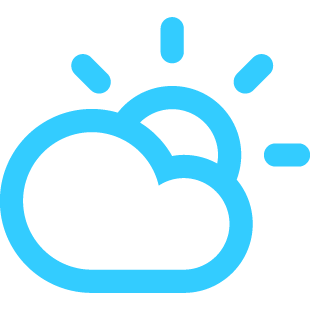
No comments:
Post a Comment