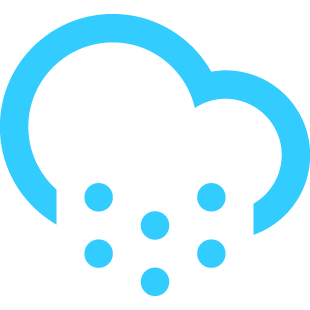I interviewed Thierry Koblentz, creator of Atomic CSS, to understand the history and background that led to making of the popular CSS framework. Thierry, now retired, has vast experience writing CSS at large scale and has previously worked as a front-end engineer at Yahoo!.
Thierry is widely credited with bringing the concept of Atomic CSS to the mainstream, thanks to his now classic 2013 article on Smashing Magazine, “Challenging CSS Best Practices.” That article paved the way for many popular CSS libraries over the years. In this interview, Thierry returns to chronicle the history of Atomic CSS and reflect on its ongoing legacy.

Rolling back the years to the early 2000’s, how did you get into web development, especially writing CSS to make a living?
Thierry Koblentz: I taught myself HTML, CSS, and JavaScript as a hobby after moving to the U.S. in 1997.
At the time, I was using FrontPage and was relying heavily on Newsgroups for guidance. I quickly became a regular on Macromedia NewsGroups and on CSS-Discuss. Early on, I espoused the philosophy of the Web Standard Project and got really interested in Accessibility. For years, front-end was nothing more than a hobby for me (my real job was an antique dealer). I would create a website once in a while but I was mostly writing and publishing (many) articles, sharing techniques I’d learned or “discovered.”
This paid off in the form of a phone call from Yahoo! in 2007, asking if I could help fixing and building stylesheets for the Yahoo! Site Solutions (YSS) website builder template. The job description: no HTML, no JavaScript, just CSS! And a lot of it!
What was your day job at Yahoo! like?
TK: My role at Yahoo! changed a lot through the years.
My first job was to create stylesheets (à la CSS Zen Garden) for the YSS template. I then rewrote the markup and styles of the YSS website just before YSS was “shipped” to Bangalore (India) — where I was sent with my colleagues for “transfer of knowledge” purposes.
As a sidenote, it was the challenge of swapping stylesheets to create different designs for YSS that forced us to find a light (non-js) solution for resizing videos on the fly; and that’s how I came up with “Creating Intrinsic Ratios for Video.”
After YSS, I had the opportunity to only work on projects that started from scratch (rewrites or otherwise) and I got more and more involved with Yahoo! FE. I edited and created many internal docs (i.e. CSS Coding Standards); participated in the hiring process (like everybody else in my team); led code review sessions; ran CSS classes and workshops; spoke at FED London; helped other teams with HTML/CSS/accessibility; was involved in decisions regarding technology adoption (i.e. Bootstrap or not Bootstrap); created libraries; reviewed internal papers; wrote proposals; etc.
Another sidenote, during my eight years at Yahoo!, I may have written less than 100 lines of JavaScript. And if I didn’t quit or get fired from my job, it is thanks to Lingyan Zhu and Renato Iwashima; they helped me tirelessly when it came to setting up my environment or dealing with the command line (because, to this day, I am terrible at that).
What were the popular CSS writing practices prevalent at the time?
TK: In the early days, there were neither libraries nor published methodologies; it was the Wild West, everything went: “non-semantic” classes, IDs, CSS hacks, conditional comments, frames, CSS expressions, “JS sniffing,” designing primarily for Internet Explorer, etc. On my old website, I even had this comment:
<!--MSIE5 Mac needs this comment -->Everything was fair game and everything was abused as we had a very limited set of tools with the demand to do a lot.
But things had changed dramatically by the time I joined Yahoo!. Devs from the U.K. were strong supporters of Web Standards and I credit them for greatly influencing how HTML and CSS were written at Yahoo!. Semantic markup was a reality and CSS was written following the Separation of Concern (SoC) principle to the “T” (which was overzealous for my liking at times though).
YUI had CSS components but did not have a CSS framework yet. There was an in-house CSS library (called Lego) but I never had to use it. Methodologies and libraries, like OOCSS, SMACSS, ECSS (shoutout to Ben), BEM, Bootstrap, Pure, and others would come shortly after.
What led to the idea of Atomic CSS?
TK: Before YSS was moved to India, my manager, Michael Montesano, asked if there was a way for the new team in Bangalore to avoid having to edit the stylesheet, and thus reducing the risks of breakage. I guess the YSS template experience (paying customers complaining about broken pages) made him pretty paranoid when it came to making any change to a stylesheet.
So I created a “utility-sheet” in the spirit of my ez-css library — a sheet meant to let developers achieve their styling without the need to edit or add rules in a stylesheet.
A couple of years later, Michael, then Director of Engineering, asked me if I could redesign Yahoo!’s Home Page using utility classes only, knowing that, once again, we wouldn’t be in charge of the website maintenance. We talked about prioritizing utility classes over semantic classes, something I don’t think existed at such a level at the time. It was a very bold move.
This large scale exercise quickly became a proof of concept that showed the many benefits that came with styling via markup. It checked so many boxes that it was decided that we’d use that “static” stylesheet (called Stencil) to redesign the Yahoo! My Home Page product.

What were the guiding principles while designing Atomic CSS (ACSS) and who were the people involved?
TK: Our Stencil library being static was a great tool to impose/enforce a design style — which we thought Yahoo! was about to adopt across all its properties. We quickly realized that this was not going to happen. Every Yahoo! design team had their own view of what was the perfect font size, the perfect margin, etc., and we were constantly receiving requests to add very specific styles to the library.
That situation was unmaintainable so we decided to come up with a tool that would let developers create their own styles on the fly, while respecting the Atomic nature of the authoring method. And that’s how Atomizer was born. We stopped worrying about adding styles — CSS declarations — and instead focused on creating a rich vocabulary to give developers a wide array of styling, like media queries, descendant selectors, and pseudo-classes, among other things.
With ACSS, developers were free to use whatever they wanted; hence teams were able to adopt different design styles and styles guides while using the exact same library. And there were some immediate benefits that were new to the way developers were used to writing styles. They no longer had to worry about breaking the page with their styling or worry about writing selectors to style their components.
ACSS was built first and foremost to address Yahoo!’s problems and to work in Yahoo!’s environment.
The people involved with Atomic CSS were Renato Iwashima, Steve Carlson, and myself. Renato and Steve created Atomizer.
What misconceptions do people have about CSS when they don’t write CSS for large enterprises?
TK: When I joined Yahoo! in 2007, I quickly learned how enormous a codebase could be. There were teams working across many locations/timezones; a myriad of products; hundreds of shared components; third-party code; A/B testing strategies; scaling as a requirement; different script directions; localization and internationalization; various release cycles; complex deployment mechanisms; tons of metrics; legacies of all sorts; strict coding standards; build processes; politics; and more politics; etc.
Most of that was totally new to me and I had to learn if and how any of it could influence the way I was writing CSS. I started to revisit and challenge all my beliefs as many techniques or methods that were common practice to me seemed to be unfit, or at least counter-productive, for complex apps.
One “reality check” relates to style abstraction. We all have read articles saying that mapping a M-10 class to margin: 10px was not a good idea as it meant to edit both the HTML and CSS to change the styling. Unfortunately, this is what happens in large/complex projects:
- Designer: I want a
15pxgap - Developer: OK, that’s
M-3x(5pxincrement) - Designer: Sure, whatever!
- Developer: Done!
- Designer: Actually,
15pxis a bit too big, can you make it12px? - Developer: No, we don’t have that, it’s either
10pxor15px. - Designer: Sorry, that doesn’t work for me. Can we change
M-3xto be12px? - Developer: Nope! We can’t do that because other teams expect
M-3xto be15px. - Designer: OK, try to figure a way because we want the margin to be
12px.15pxis too much and10pxis too little. - Developer: (F*ck this!)
To anticipate such a problem, one needs to understand the designer’s intent behind their request: is the style chosen because of its abstraction, e.g. color primary, or for its specific value, e.g. a margin of 15px in our M-3x case? If a style guide exists to enforce design principles, then classes like M-3x may be OK, but if design teams can request any style they want, then it is much safer to stay away from naming conventions that will lead to ambiguous styling. In my experience, anything ambiguous leads, sooner or later, to breakages.
Relying on the structure of a document or component for its styling — via combinators like > or + — sounds like a clean approach to authoring a stylesheet, but it is ignoring the fact that in a complex environment one cannot assume any specific markup, or construct, to be immutable.
You think z-index is complicated? Think again when you do not even own the scope of the stack your component lives in. That’s one of the most complex issues to address in a large project where teams are in charge of different parts of the page. I once wrote a proposal about this.
Qualifying selectors — like input.required vs. .input.required — may look good and semantic but it creates an unnecessary specificity level — like 0.1.1 vs. 0.2.0 — and prevents markup change; two things easy to avoid by making sure you do not qualify your selector.
Relying on the universal selector, *, for styling global scope? In a very large project, it could mean you are styling someone else’s component. Don’t make styling decisions for people unless you know their requirements.
I am sure you have read that IDs are bad and that specificity is evil but. in fact. high specificity is not as much of a problem as the number of specificity levels your rules create. It is much easier to style within an environment where only two or three levels exist — like 1.1.0, 0.1.0, 0.2.0 — rather than an environment where specificity is rather low but follows a “free for all” approach — like 0.1.0, 0.1.1, 0.2.0, 0.2.1, 0.2.2, etc. — which often comes as a defensive mechanism in large projects as a mean to “sandbox” styles.
Blindly following advice from the CSS community may lead to unpleasant surprises. Never jump on new techniques that have not yet been battle tested. Remember will-change? And always know what every style you use does or may trigger. For example, position can create a stacking context and a containing block, while overflow can create a block-formatting context.
In my experience, knowing CSS inside-out is not enough to write CSS efficiently for a large organization. During my tenure at Yahoo!, I often found myself in contradiction with people I used to be aligned with years before. The environment is brutal and one needs to be very pragmatic to avoid many pitfalls. Next time you look at the source code of a large project and see something that makes no sense to you, remember this tweet from Nicholas Zakas:
Instead of assuming that people are dumb, ignorant, and making mistakes, assume they are smart, doing their best, and that you lack context.
— Nicholas C. Zakas (@slicknet) February 10, 2013
How was Yahoo!’s transition to Atomic CSS received internally?
TK: ACSS was well accepted by our My Home Page team, but it didn’t go well outside of that. Our first interaction was with the Sports team based in Santa Monica. Steve and I were in a conference call trying to convince the developers that not following the Separation of Concern’ principle was the way to go and that it would not create chaos.
We pointed them to a piece that Nicolas Gallagher had recently written, thinking that an article from an “outsider” would help, but nope! Things didn’t go well and there was a lot of friction. The main issue was the fact that the library was made of utility classes, but its syntax did not help to ease the conversation.
I recall also meeting with the Mail team who didn’t push back on the idea of Atomic CSS, but wanted to come up with their own JavaScript approach to use “plain” CSS declarations — as they could not stand the ACSS syntax. In any case, the data in favor of the library (~36% less CSS and HTML) was speaking for itself, so ACSS was eventually adopted. And today, seven-plus years later, Yahoo! Home Page, Yahoo! Sports, Yahoo! News, Yahoo! Finance, and other Yahoo! Products are all still using ACSS.
To better understand how an approach like ACSS can benefit projects where component reusability is paramount, copy the markup of a component from Yahoo! Finance and paste it inside Yahoo! News. That component should look like it belongs to the page. This is because ACSS makes these components page agnostic.
How did the idea of using parentheses for class names manifest? Was the syntax inspired from how functions are written?
TK: We had identified — through many iterations — two sets of “candidates” to be used as delimiters for property values: parentheses, (), and brackets, [].
Renato remembers that we picked parentheses over brackets because of familiarity with functions in JavaScript, even if it came at the cost of an extra Shift keystroke. The ACSS syntax was designed to:
- facilitate the automatic generation of rules, via Atomizer
- allow developers to create any arbitrary or complex styles they want
- reduce the learning curve to a minimum
It looks like this:
[<context>[:<pseudo-class>]<combinator>]<Style>[(<value>,<value>?,...)][<!>][:<pseudo-class>][::<pseudo-element>][--<breakpoint_identifier>]Developers build their classes following the above construct. The core syntax is based on Emmet, a popular toolkit. We adopted the Emmet approach to reduce idiosyncrasies as core classes are explicit property/value pairs rather than arbitrary strings.
We also created a dozen of helper classes. Those apply multiple style declarations and are either shortcuts, like hiding content from sighted users, or hacks, like using .Cf for clearfix. And we gave developers even more latitude through the use of a config file in which they can create variables — like .PrimaryColor — breakpoints, and much more.
People who’ve never worked with ACSS will tell you that the syntax is too weird (at best), but people familiar with it will tell you it’s clever in many ways.
Talk about how your “Challenging CSS Best Practices” article for Smashing Magazine came to fruition?
TK: I had written many articles in various online publications before, so it was natural for me to write an article about this “challenging” approach.
Yahoo! was sponsoring a front-end conference in October 2013 where Renato had a talk scheduled to present our solution, and I was trying to get the article published before that. I chose to not publish it on Yahoo! Developer Network because the website did not offer a comment section. A List Apart could not publish it in time, but Smashing Magazine accelerated its review process to be able to publish the piece before the end of October.
My choice of going with a publisher who had a comment section paid off as the article received 200-plus comments which turned out to be very time consuming — and frustrating — for me who had to respond to them.
Does it feel strange that the article still carries the disclaimer about the techniques discussed, even though it is widely popular in the industry now?
TK: When the article was published, I told Vitaly [Friedman, Smashing Magazine co-founder] that that note sounded like some type of a disclaimer to me; that it would sway people in their reading of the article. But I didn’t really push back as I understood where Vitaly was coming from. I do find it amusing that note is still there now this methodology has become mainstream.
Given that hindsight is 20/20, is there anything that you want to change about Atomic CSS?
TK: There is always room for improvement, even more so when you’ve pioneered the solution. You can’t look at what others have done to learn from their mistakes or shortcomings. You don’t have material to improve upon. So, it’d be pretentious for us to think we nailed it on our first try.
On the Atomic CSS side, we had a lot of experience for having developed and used a “static” stylesheet on a large project for more than a year. But on the dynamic side — the tooling side — it’s not like we could find much inspiration out there. Remember that it took six years for other libraries to follow suit.
In French, we say: essuyer les plâtres.
One mistake we made was to use “Atomic CSS” as the title for acss.io, because as John Polacek pointed out, it created some confusion. We’ve changed that title since then.
The only regret I have is how the community has treated Atomic CSS/ACSS through the years, which recently lead to a weird exchange, where somebody explained to me what “Atomic CSS” means:
The Atomic CSS library [ACSS] uses the name but I think this is misleading, because the feature you’re talking about is the dynamic style generation. “Atomic CSS” as a generic term designates small selectors as atoms, but they’re static.
Talk about being erased. ;)
A big thanks to Thierry for participating in this interview and allowing us to publish it for the community.
The Making of Atomic CSS: An Interview With Thierry Koblentz originally published on CSS-Tricks. You should get the newsletter and become a supporter.
from CSS-Tricks https://ift.tt/WTuQ42m8S
via IFTTT