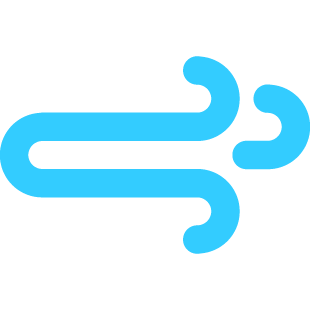Right after “Where is the best place to learn?” perhaps the most commonly asked question I hear from folks getting into code is “What web development books should I get to learn?” Well, consider this an answer to that question as I’ve curated a list of books that are not only great for getting into front-end development but also freely available.
Books on CSS
This is the bulk of where we’re going to hang out because, well, this is a site mostly about CSS!
The Magic of CSS by Adam Schwartz
- Perfect for: Next steps in your CSS journey
- Learning level: Intermediate
- Requires: Some basic understanding of CSS
Adam Schwartz covers six CSS concepts in this book, including the box model, layout, tables, color, typography, and transitions. These are things even stump some seasoned CSSers, some of these concepts might be confusing. Adam has gone to a great length to demystify each.
In addition to the book being a great primer on complex CSS concepts, I love how each of the CSS properties mentioned throughout the book is clickable so you can always click on them to see how each is applied. There are many illustrative examples and recommendations for further reading, should you desire to learn more about each chapter.
I found the chapter on colors very interesting not only because it gets into the best practices for using color accessibly, but also because there’s super practical applications, like when Adam gets into using CSS to support an organization’s branding.
Resilient Web Design by Jeremy Keith
- Perfect for: Developing strategies for writing code
- Learning level: Intermediate
- Requires: Some basic understanding of CSS
Straight from the introduction:
You won’t find any code in here to help you build better websites. But you will find ideas and approaches. Ideas are more resilient than code. I’ve tried to combine the most resilient ideas from the history of web design into an approach for building the websites of the future.
What Jeremy does so well is describing soft skills, like planning, outlining, and approaches for writing code. So, rather than dropping in code snippets throughout the book, what you’ll find are details about code strategies, such as progressive enhancement, deciding on what tooling to use, and the challenges of writing future-friendly code.
And for those of you who have not had the pleasure of listening to Jeremy narrate content (like he does in the Web History series), there’s an audio file available to download.
Beginning CSS Web Development: From Novice to Professional by Simon Collison
- Perfect for: The fundamentals of CSS
- Learning level: Absolute beginners
- Requires: Nothing but time and motivation
It may be written in 2006, but Simon’s coverage of web standards and accessibility is timeless and relevant today. He provides an understanding of interoperability as well as approaches for building web applications, including the early planning phases that often go overlooked.
The book has two broad parts which are further divided into 16 chapters. Part 1 covers CSS topics, like working with text, links, lists, backgrounds, images, tables, and forms. It really doesn’t skimp on the details either.
Part 2 is all about layout, shedding light on usability and layout manipulation, plus a handy case study. The chapters are arranged in such a way that one chapter naturally flows into the next. Each chapter also contains a concluding section that highlights all the important concepts covered in the chapter.
Indeed, the book provides novice developers a solid background in CSS and helps them gradually with more advanced concepts. It will make your CSS journey easier.
Books on HTML & CSS
CSS and HTML are often taught together, which can be especially helpful when you’re writing your first lines of code and want to know how the two languages interact with one another.
Learn to Code HTML & CSS by Shay Howe
- Perfect for: Starting your front-end journey
- Learning level: Beginners
- Requires: No prior experience at all
Shay refers to this book as a simple and comprehensive guide dedicated to helping beginners learn HTML and CSS.
He does this by focusing on common elements of front-end design and development. Some of the lessons covered are Box Model, Positioning, Typography, Background and Gradients, Lists, Media, Forms, and Tables. In the first chapter *Building Your First Web Page, Shay analyzed the contents of a typical website including elements, attributes and setting up the HTML document structure, code validation, selectors and CSS resets. I find the book very instructive especially as it went beyond the surface to address many key concepts with code samples, which you can follow along.
One profound thing about this great book is that, Shay built a complete project from scratch throughout the 12 lessons and at the end of each lesson, he provided a summary and links to the current state of that website (so you can compare with yours if you follow along) and the source code at every stage of the lessons.
If you’re a learner who learns by doing, you will find this material very useful and by the time you’re done, you will have developed a multi page functional website.
An advanced sequel of the course is also available free via the same link.
HTML & CSS: Learn the Fundamentals in 7 Days by Michael Knapp
- Perfect for: Starting your front-end journey
- Learning level: Beginners
- Requires: No prior experience at all
Can you possibly learn everything there is to know about the HTML and CSS in seven days? Probably not, but that’s why this 2017 book by Michael Knapp is focused straight on the fundamentals. Michael delves into a brief history lesson before launching into HTML and CSS structure, logic, and presentation. You’re going to get all up to speed to the point where you should feel pretty confident about putting a basic webpage together, plus a few extras along the way as the book touches on SEO and analytics.
The book is comprised of simple programs that you can run on your computer if you wish to follow along.
The ebook version is available for free on Apple Books, but there is a Kindle version as well if you already have a subscription there.
The Greatest CSS Tricks Vol. 1 by Chris Coyier
- Perfect for: Marveling at what CSS can do
- Learning level: Intermediate
- Requires: Some CSS experience
Did you know that CSS-Tricks has a book on CSS too? It would be silly to leave that off this list because what you get is a collection of classic CSS trickery that’s explained by none other than Chris Coyier. In fact, Chris handpicked all of the examples covered in the book from his many, many (many!) years running this here site from the plentitude of tricks that have crossed his desk.
Each trick solves a particular pain point. For instance, the first “Pin Scrolling to Bottom” trickdemonstrates how the overflow-anchor CSS property can be used to create the same chat-like interface of a tool like Slack, where the screen is anchored at the bottom in a way that feels as though the page is scrolling for you as new items are added.
Books on process
Code is just as much about how we write code and collaborate on projects with others as it is about the actual code we write. The following books are great starting points for everything from planning and project management to communicating and collaborating with others.
Collaborate: Bring People Together Around Digital Projects by Ellen De Vries
- Perfect for: Being a better collaborator
- Learning level: N/A
- Requires: An open mind to working well with others!
Ellen addresses something in this book that we all have to deal with: collaborating with others. And it’s no small deal — the book is divided into four parts that go super deep into things we can go to work well with others:
- Know how to prepare the ground and create the right conditions for collaboration.
- Nurture the group culture in the early stages of collaboration.
- Maintain a healthy collaborative process.
- Reap the rewards of a collaboration.
As a content strategist, Ellen has the right kind of experience to help anyone be part of a collaborative project, or get the most from a collaboration.
The Modern Web Design Process by webflow
- Perfect for: Senior designers, project managers
- Learning level: N/A
- Requires: Some basic understanding of CSS
This free ebook features a seven-step design process that’s meant to help define the workflow for today’s brand of web design.
That includes:
- Setting goals
- Defining scope
- Sitemaps and wireframes
- Working with content
- Handling visual elements
- Testing
- Shipping
Anyone starting a new design project or in the middle of a design project will find the invaluable insights throughout the book. And what’s most remarkable is how this is written in a way that almost feels as though you are being hand-held through an entire project from concept to completion.
Designing for the Web by Mark Boulton
- Perfect for: Learning to work with clients
- Learning level: Beginners
- Requires: A genuine interest in design
It seems many organizations tackle design differently. But author Mark Boulton documents a thorough design workflow in Designing for the Web that de-mystifies many challenges and covers everything you need to know.
What’s unique about this book is that it’s really about work. Sure, there’s a bunch of hugely valuable information on design best practices for things like typography, color, and layout, but what you’re really going to take away from this book is how these fit into a design workflow. It teaches you how to research, the technologies we have to implement ideas, and ultimately, how to work with others as well as clients — perfect fodder for folks including design leads, project managers, freelancers, or anyone who’s involved in the project delivery process.
Learn Version Control with Git by Tower
- Perfect for: Mastering Git
- Learning level: All levels welcome
- Requires: No prior knowledge at all
In this book, the team behind the popular Tower client for Git introduce learners to the crux of version control system using Git. Developers who work in teams will particularly find this very useful, as it helps in effectively collaborating with team members building different features of a project even when you’re thousands of miles apart. That said, it’s still really great for anyone who might be shy of the command line and wants to build confidence there.
And since the book is by the maker of an application that interacts with Git, you’re going to get a nice dose of using Tower as a GUI in addition to working directly on the command line.
So, whether it’s committing, branching, merging, pull requests, forking work, or handling merge conflicts, you’re going to get a whole lot from this book.
Books on JavaScript
Learning JavaScript always seems to be en vogue. In fact, Jason Rodriguez wrote about the JavaScript learning landscape in 2018 and provided a nice list of free books. Not too much has cropped up since then, but here are my thoughts on the following books.
Eloquent JavaScript by Marijn Haverbeke
- Perfect for: Getting better at writing JavaScript
- Learning level: Intermediate to seasoned developers
- Requires: Prior JavaScript experience
Eloquent JavaScript really lives up to its name. Personally, I consider this one of the best-written JavaScript books I have ever come across. Marjin’s writing style is engaging, especially with how he introduces programming concepts and carries the reader along. In his words, the book is simply about instructing computers and making them do what you want them to do.
The book is a deep dive into JavaScript spread across three parts and 21 chapters. You’re going to read a bunch about basic programming concepts, such as values, types, operators and functions, to advanced concepts like regular expressions, modules, the DOM, and asynchronous programming. He starts every chapter with a somewhat philosophical quote to prepare the reader for what lies ahead and then dives straight into the topic.
Plus, there’s three projects to help you practice your newfound skills.
Understanding JavaScript Promises by Nicholas C. Zakas
- Perfect for: Those who want to learn all about asynchronous programming with promises in JavaScript.
- Learning level: Intermediate
- Requires: Basic JavaScript chops
JavaScript promises were introduced in 2015 as part of the ES6 specification to handle asynchronous functions in JavaScript. According to MDN:
A promise is an object representing the eventual completion or failure of an asynchronous operation
In this 51-page book, Nicholas explains the concept of Promises over three chapters: Basics, Chaining Promises, and Working with Multiple Promises. Although the link to the book we’re providing is the free community version, the full version (available on Amazon) has two more chapters on Async Functions and Unhandled Rejection Tracking. Nicholas simplified the concept of Promises with several illustrations and examples. You will learn how to use then(), catch(), and finally() and understand how to chain multiple promises together. Nicholas also covers the assignment of rejection and settlement handlers. You may want to give the book a read to solidify your understanding of the topic.
Nicholas is a veteran JavaScript book author who has been writing about JavaScript for over 15 years. He brings his wealth of experience to bear in this book (just as he has in his work here at CSS-Tricks).
Speaking JavaScript by Alex Rauschmayer
- Perfect for: Leveling up from beginning JavaScript
- Learning level: Intermediate
- Requires: Knowledge of object oriented programming
This book is presented in four chapters covering more than 30 topics. Here’s how it breaks down:
- The first chapter is a nice refresher on syntax, variable types, functions and exception handling.
- The second chapter offers historical perspective into JavaScript as a prelude for the types of features covered throughout the rest of the book.
- Chapter 3 is presented as more or less a reference book with short, clean examples.
- The final chapter outlines tips, tools and libraries to help write better JavaScript and follow best practices.
Secrets of the JavaScript Ninja by John Resig and Bear Bibeault
- Perfect for: Creating a cross-browser JavaScript library from the ground up
- Learning level: Intermediate
- Requires: Some prior programming experience
There’s actually a newer edition of this book, but the 2012 edition is the one that’s free. Either way, it’s a good opportunity to learn from John Resig; you know, the guy who created jQuery.
The techniques covered here include closures, functions, the DOM, object orientation with prototypes, and cross-browser strategies. One nice perk is that each chapter is followed by a brief recap that’s perfect for a reference once you’ve finished the book.
Learning JavaScript Design Patterns by Addy Osmani
- Perfect for: Learning to write more efficient JavaScript
- Learning level: Intermediate
- Requires: A decent level of JavaScript experience
The concept of design pattern refers to a reusable solution to a commonly recurring problem in application development. In this book, Addy Osmani covers the implementation of common design patterns using ES6 and beyond, as well as React-specific design patterns, which can be super handy when working on complex React apps where maintainability is a primary goal.
Some of the patterns covered include Singleton, Proxy, Provider, Prototype and Observer patterns. In some cases, Addy includes pros and cons of using some of these patterns and how they may affect the performance of your application.
You Don’t Know JS by Kyle Simpson
- Perfect for: Mastering JavaScript
- Learning level: Beginner
- Requires: Little or no prior programming experience
While the title might be a bit provocative, what Kyle is implying here is that he writes this book assuming you have no prior JavaScript experience whatsoever.
Kyle begins starts by going through the rudiments of programming as seen through the lens of JavaScript. He then proceeds, in subsequent chapters, to introduce more advanced concepts like scope and closure, the this keyword, object prototypes, async, and performance.
There’s a lot of excellent details and explanations in here, and Kyle makes it super easy to understand by avoiding super technical jargon. There is also many exercises designed to reinforce your learning. This book will definitely get you up to speed with JavaScript. There’s second edition of the book in the works that you can track in GitHub.
The JavaScript Beginner’s Handbook by Flavio Copes
- Perfect for: A beginner’s reference
- Learning level: Just getting started
- Requires: Email sign-up, maybe some prior experience
Flavio has put together a very useful JavaScript reference for those just starting out. It’s more like a quick reference guide than a textbook, so those of you just starting out might want to consider this as something you keep on your desk rather than something you sit with for long periods of time.
JavaScript for Data Science by Gans, Hodges & Wilson
- Perfect for: Getting into data visualizations
- Learning level: Intermediate to advanced
- Requires: A decent handle on JavaScript
The authors cover core features of modern JavScript, including callbacks, promises, inheritance, objects and classes. They also get into testing using Mocha, React, and data vizualization, all of which are great for anyone looking to level up their code and how its written. The book doesn’t get as deep into many the concepts as some of the other books, but it really shines when it gets into data science.
The book uses Data-Forge; a JavaScript library designed for working with tabular data. There are numerous exercises to help readers keep up to speed with the subject of discussion. The last chapter also includes a capstone project that pulls everything together.
Wrapping up
I sure hope this collection of books help you, whether you’re taking your first steps in front-end web development, have a dozen years under or belt, or you fall somewhere in between. I know how hard it is to get into something new for the first time and the feeling of not knowing where to look. I also know how it feels to hit a plateau and need something to level me up. There should be something for everyone here, regardless of where you are in your learning journey.
And, hey, if you have any other books that are available to snag for free online, please share them in the comments! I bet we can get an even bigger list going.
Great (and Free!) Web Development Books You Can Get Online originally published on CSS-Tricks. You should get the newsletter.
from CSS-Tricks https://ift.tt/7oBmXqT
via IFTTT